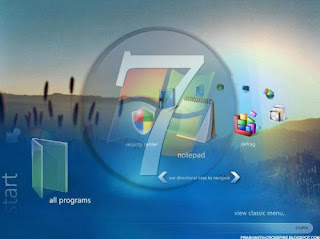10. FIFA 11
FIFA 10 was one of the greatest sports games of all time and 11 looks like it's taking it up a notch. The online is perfectly integrated into the single-player game. They're adding a ton of new custom moves that are specific to players so now it's gonna feel even more like the real players.
Release Date: 28 September 2010
Ubisoft is good at creating really original multiplayer games. Spies vs. Mercs was one of the most addictive things I've ever done online; it just had no fan base. But Assassin's Creed is such a huge franchise now, maybe this original take on multiplayer will catch on and people will play something other than Call of Duty and Halo.
Release Date: 19 November 2010
The throwback vibe they have in this game has got me really excited for one reason: Metal Gear Solid 3 is my favorite game of all time and one of the main characters in Black Ops looks like Snake from that game. He's got the mullet with the headband, and I'll play anything that looks like Snake Eater.
With Cataclysm, Blizzard is creating some of the most exciting quests I've played in an MMO. It's got me interested in playing WoW again. I'm leveling up my beta characters with a lot of consideration – even though I know they're gonna be wiped when the beta stops. I think that's a pretty good sign that they've done something right here.
I'm a huge car and racing fan. I still play Forza 3 even though it came out a while ago but it doesn't have that "car porn" vibe that I'm looking for. Gran Turismo always has so many cars that are beautifully modeled.
Release Date: 3 November 2010
Release Date: 3 November 2010
I still have fond memories of the beach landing scene in the first Medal of Honor. I'm really hoping that EA can make this Medal of Honor something that can compete with Call of Duty.
Release Date: 12 October 2010
Release Date: 12 October 2010
I dumped about 85 hours into Fallout 3. I probably played more Fallout 3 DLC last year than any other game. So I'm looking forward to losing myself in that world again.
The Civilization series has been the most consistently entertaining strategy franchise around. It's got a lot of depth and is always fun to play. I have no doubt that Civ V will do the same thing. The fact that they're actually changing up the formula a lot with Civ V is really interesting.
The Need for Speed series has needed a reboot for a while. What we saw at E3 included cops, hot cars – there is even a Bugatti cop car, which is pretty much the most awesome thing I can imagine. It looks like the excitement of Need for Speed is back.
Release Date: 19 November 2010
Release Date: 19 November 2010
1. Halo Reach
This feels like the first real next-gen Halo game. Seems like Bungie is taking the fact that this is their last Halo game on the 360 to heart and they're really putting a lot more into it than they have in the past. The story aspect seems interesting. I like that it's gonna end in tragedy.
Release Date: 14 September 2010